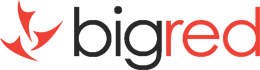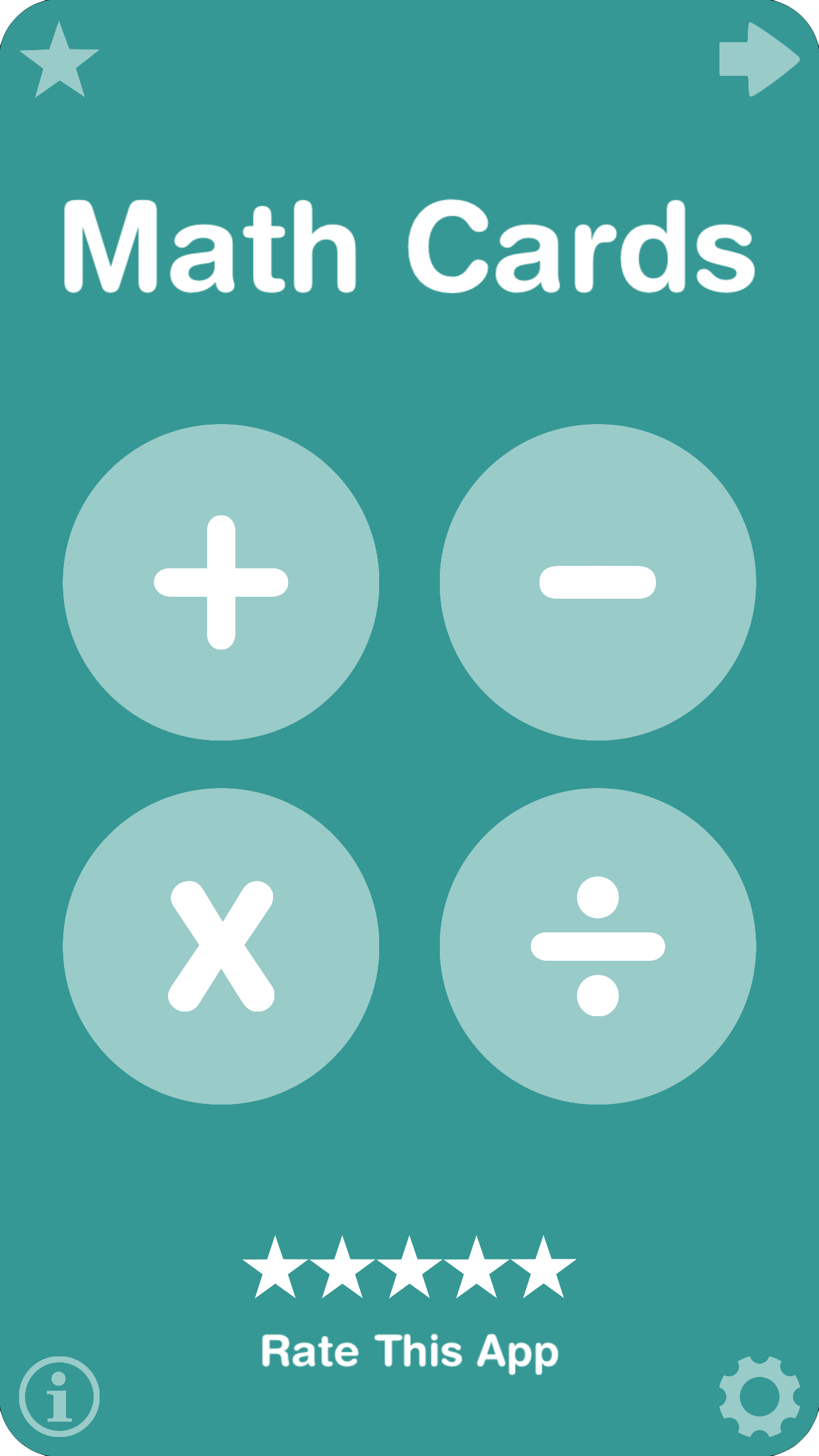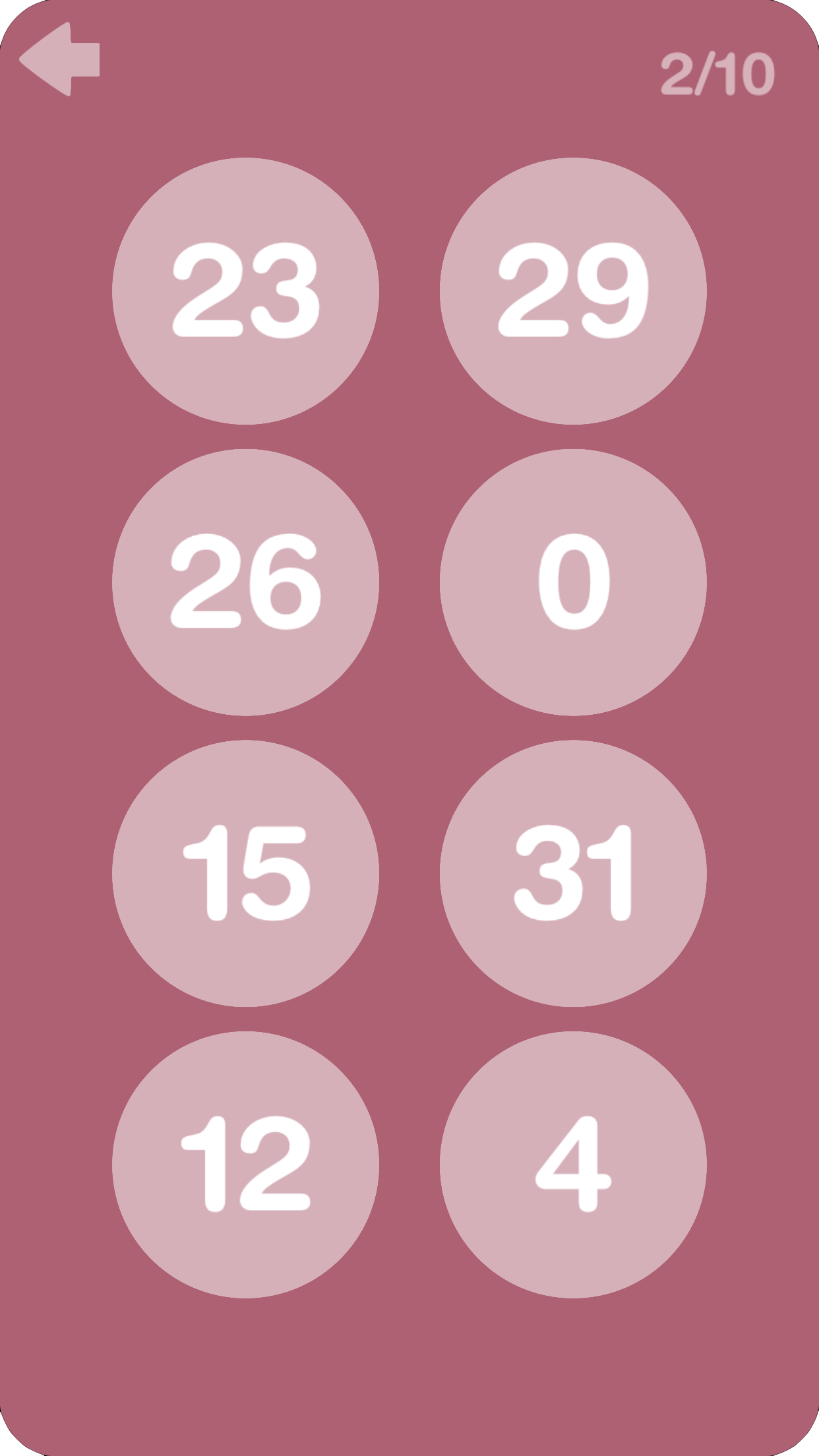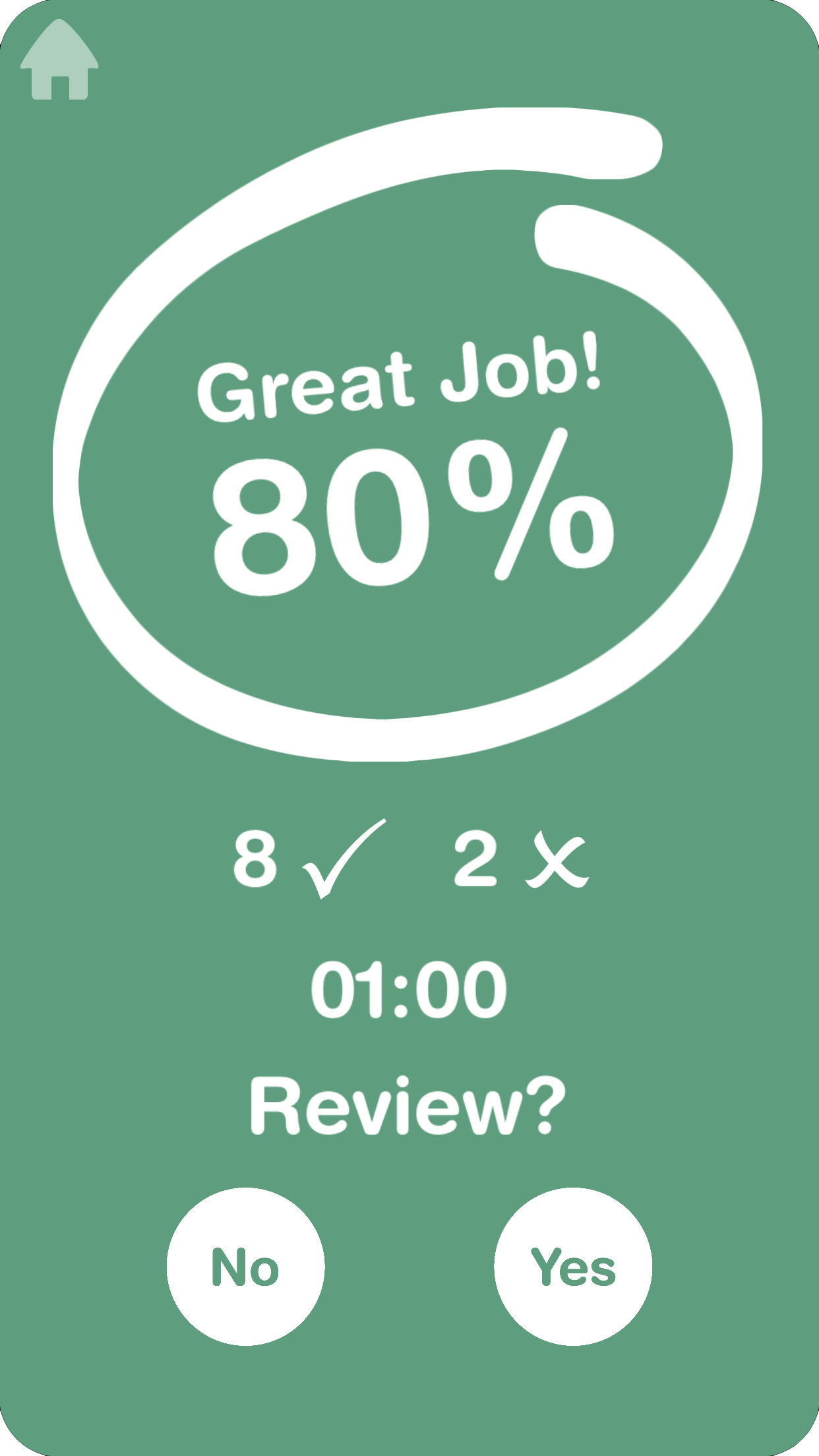The specific number feature is now in the settings menu (gear icon). You can set which numbers you want to practice by setting the Min/Max ranges for the First and Second numbers. You can set a different range for each operator. Previously you could only select the specific number for the second number and it wouldn't save your selections.
For example:
8+7=15 the first number is 8, and the second number is 7
10-4=6 the first number is 10, and the second number is 6
5x8=40 the first number is 5, and the second number is 8
In the example 15÷3=5, the divisor is 3, and the quotient (answer) is 5.
It is implemeted like this to prevent fractions from being generated.
It also allows specific answer ranges to be practiced.
For example, to configure multiplcation number ranges:
- first tap the X symbol at the top of the settings screen
- then tap one of the Min/Max number range balls, and a keypad will show up
- type a number, and hit the Enter button at the bottom right corner of the keypad
- you can set the other Min/Max number range balls by repeating the above
After entering a number value, if you do not hit the Enter button, it will cancel the value entered.
Once you have answered the question correctly, please swipe up to get to the next card. In flash card mode, you can swipe up to mark the card correct, and swipe down to mark the card incorrect.
Yes, there is an "In App Purchase" called Flash Card Mode which enables you to just display the answer. You can select this feature in the settings screen, under Card Mode.
If you purchased the Full Paid School Version, this feature is included.
Please tap the arrow icon located at the top of the main screen. Alternatively you can swipe left/right to flip the card.
The Full Paid School Version or the "In App Purchase" is required to use this feature.
To access the "Custom Cards" feature, just swipe left/right on the main screen and then select "Custom Cards". Enter your desired question and tap the "Add Question" button. Once you are done adding questions, swipe left/right to see all the questions you have added. Tap the "Start" button to begin. An "In App Purchase" or the "Paid School Version" is required to use this feature.
The School Version has all the available features unlocked and there are no In App Purchases. The Free Version has an "In App Purchase" where you can unlock the paid features. If you buy the "In App Purchase", it will be exactly the same as the paid School Version. Many school districts do not allow apps with "In App Purchases".
If you have any other questions or suggestions, please feel free to email us at contact@bigredapps.com